Personal Account
3. Free period of the website use
4. Service payment. Subscription management
When creating an account, you have to sign up on the website. The registration process is necessary because some services offered on the website are provided on a paid basis. You can pay for the services and make use of all the options only after you have signed up.
In order to create an account, press the red button marked as “Sign Up” in the upper right corner of the page. After that, a data input form will be opened:
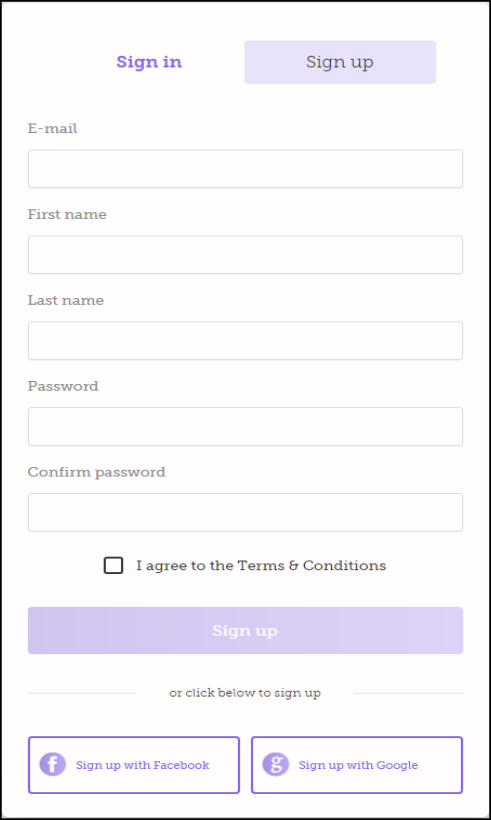
You can fill in the fields of the form and press “Sign Up” to create your account. ATTENTION: The “Sign Up” button becomes active only after you accept the terms and conditions of the website use (activate the “I agree to the Terms&Conditions” button).
You can also create an account on the website using Facebook or Google. You will find the buttons at the bottom of the form.
Click on “I agree to the Terms&Conditions” (which is accessible irrespective of how you create your account) to read the terms and conditions of the website use. This information is also accessible at any time from the menu located at the bottom of the page (“Others” section):
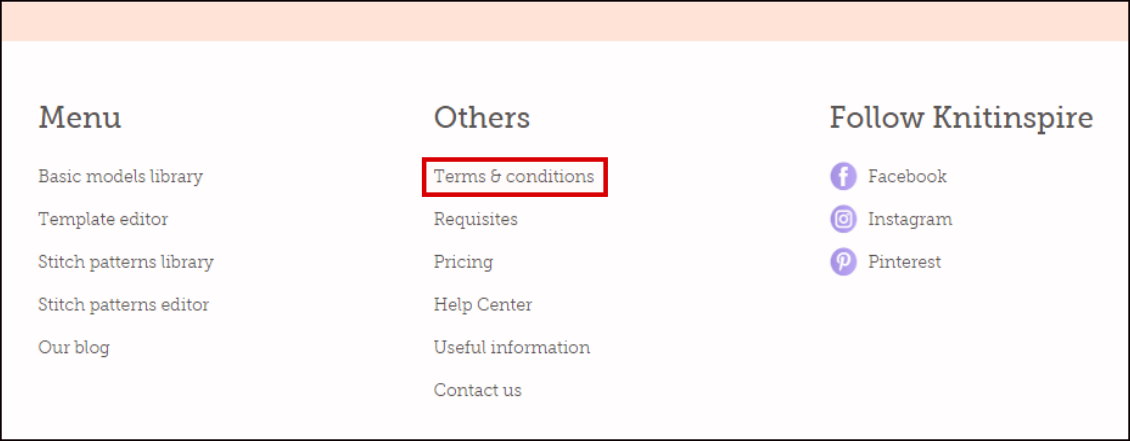
After your account has been created, you will receive an email to confirm your registration on the website. The confirmation is necessary to eliminate the possibility of erroneous account creation or the use of your email address by any third persons. When you confirm your registration, you will get access to your account and all options offered by the website.
If Facebook or Google is used to create the account, registration on the website does not have to be confirmed and you will just receive a notice to your email address. You will get access to your account and all the website’s options at once.
Users’ rights (possibilities in using the website) vary depending on whether they are registered with the website and whether they have paid for the access (subscription). The differences in users’ rights are shown in the table below:
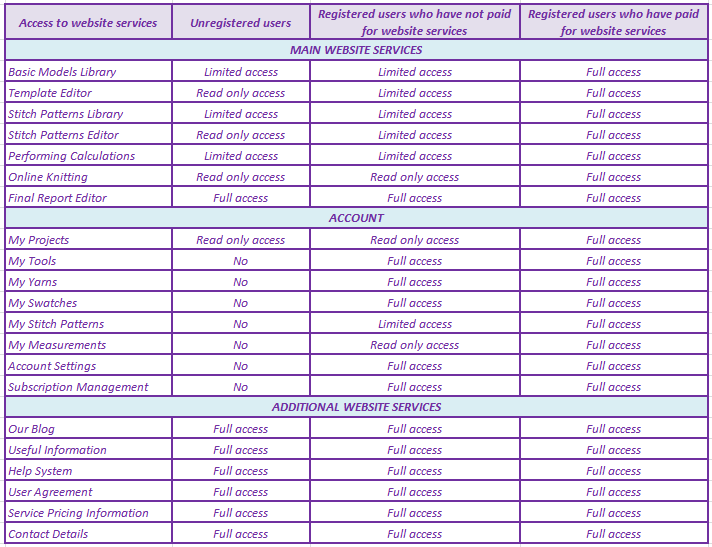
For more information on user limitations, refer to the relevant sections of the Reference System.
3. FREE PERIOD OF THE WEBSITE USE
After registration on the website is complete, each user is entitled to a 10 day free trial period when he or she will have full access to all the website’s options on an equal basis with those who have paid for the website services. For more information about services available for users, click HERE.
When the trial period expires, users can continue using all the website’s services after they pay for the subscription. Service prices are provided in the “Payment Information” section of your account when the “Buy Subscription” button is pressed. Select the “Manage Subscription” tab to select a payment method.
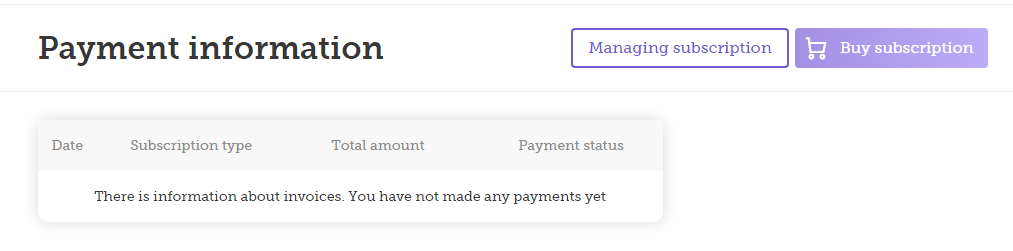
In order to access your account, select your profile picture and username/ email located in the upper right corner of the page and click it.
If you have not registered with our website, the information on service prices will always be accessible from the main menu located at the top of the page:
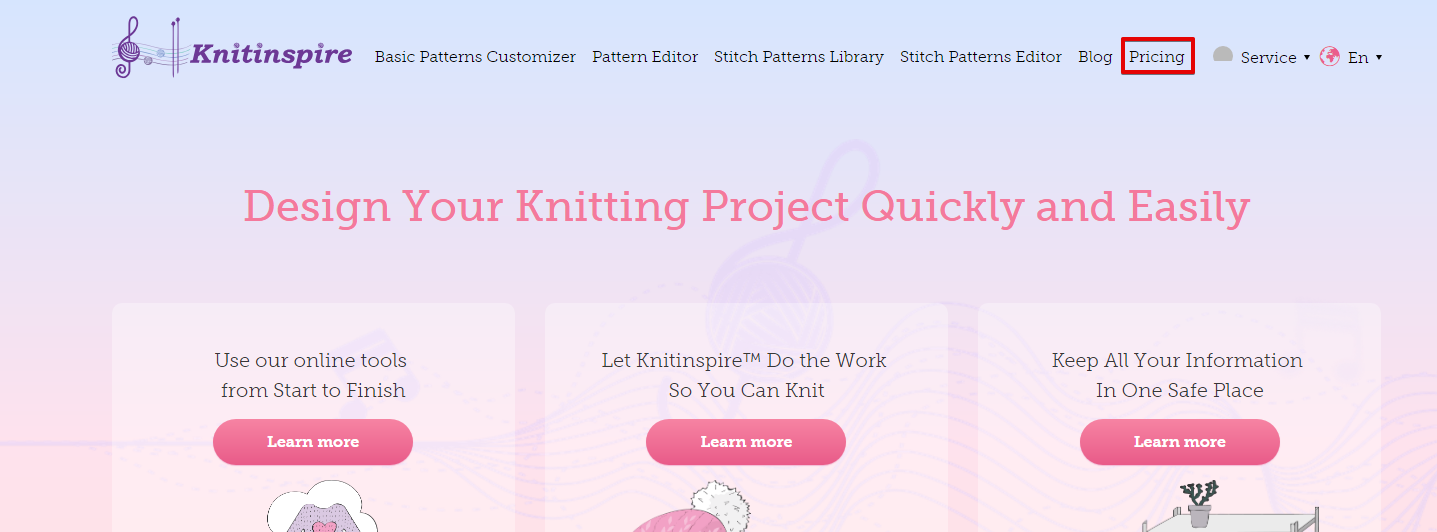
In the upper part of the “Payment Information” section of your account, you can see when your free trial period expires.
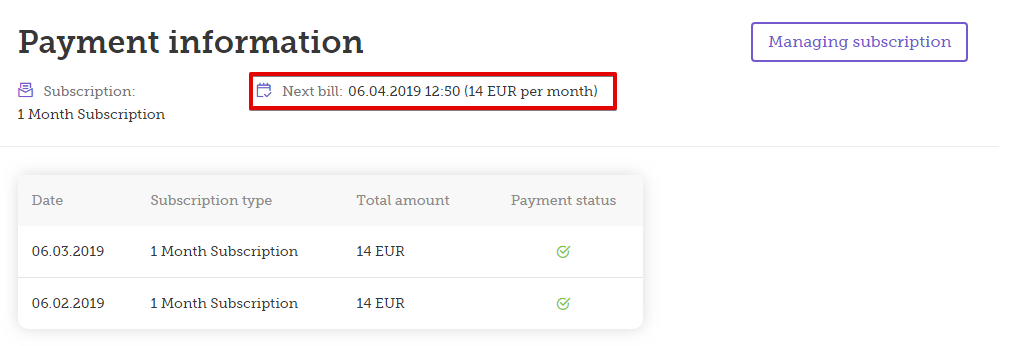
4. SERVICE PAYMENT. SUBSCRIPTION MANAGEMENT
After the free 10 day period has expired, you have the option of paying for website services and continuing to have full access to all the tools provided by the website. Your next option is that you can continue using the website in the limited mode.
For more information on the free period, refer HERE
For more information on user access rights, refer HERE
Information on service prices is accessible from the Main menu:
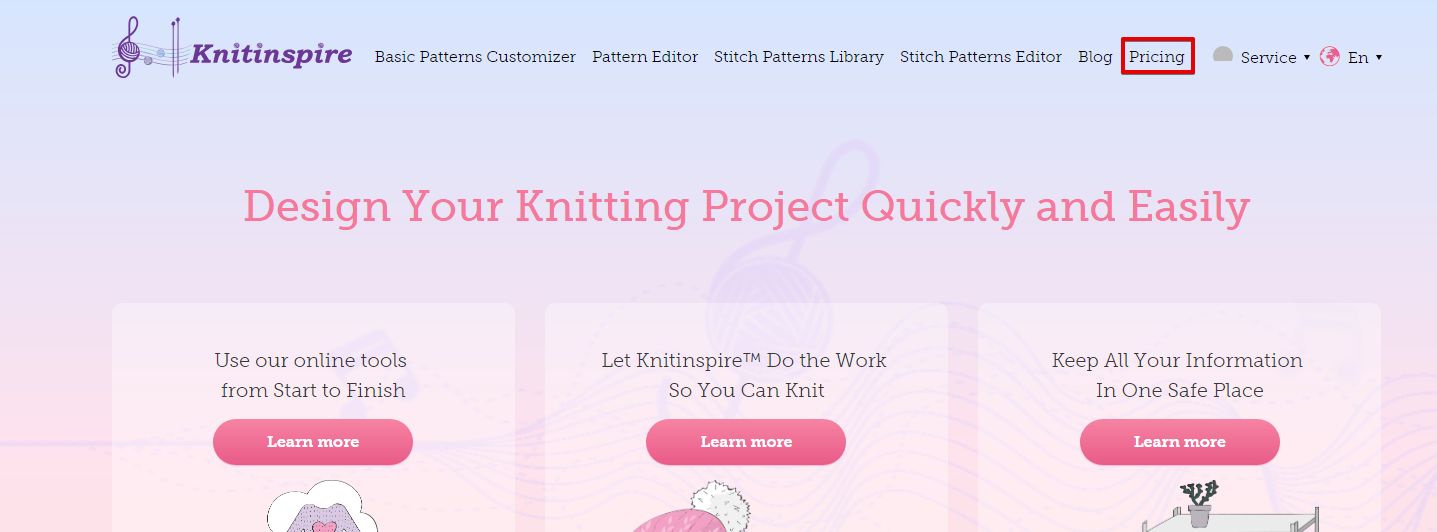
Website services are paid for in the subscription mode: you make the first payment by selecting the payment period. When the time of your regular payment expires, payment will be taken for the next period automatically. You can cancel your subscription at any time.
Only registered users will be able to pay for the website services. For more information on how to create an account and sign up on the website, refer HERE
Payment is made through the “Payment Information” section located in your account.
You can access your account by clicking on the profile picture and username/email located in the upper right corner of the page.
In the “Payment Information” section, you can click the select a payment method tab for your subscription by clicking on “Manage Subscription". You will see the form shown below where you have to click on “Payment Methods”:
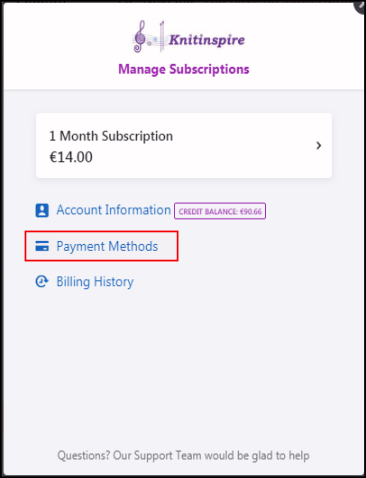
Two methods are available for you to pay for your subscription on the website:by credit, or debit card, or via PayPal. By default, payment by credit card is offered.
Click on “Buy subscription” tab to pay for your subscription. There will be an option to select a subscription period of 1, 3, 6 or 12 months. Then, you have to follow simple instructions to make the payment. After that, you will receive a letter with an invoice to your email address provided regarding your registration.
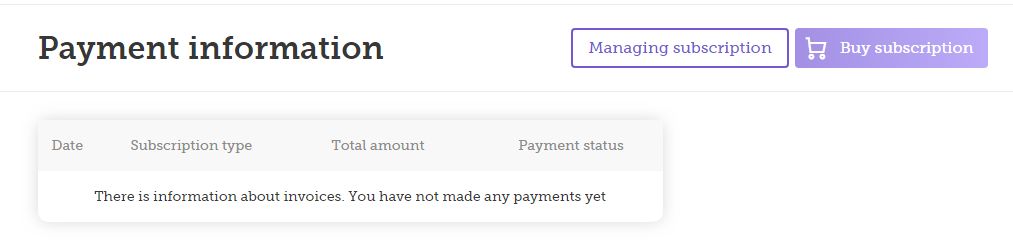
In order to cancel your subscription, click on the “Manage Subscription” tab. Then, click on the subscription plan field:
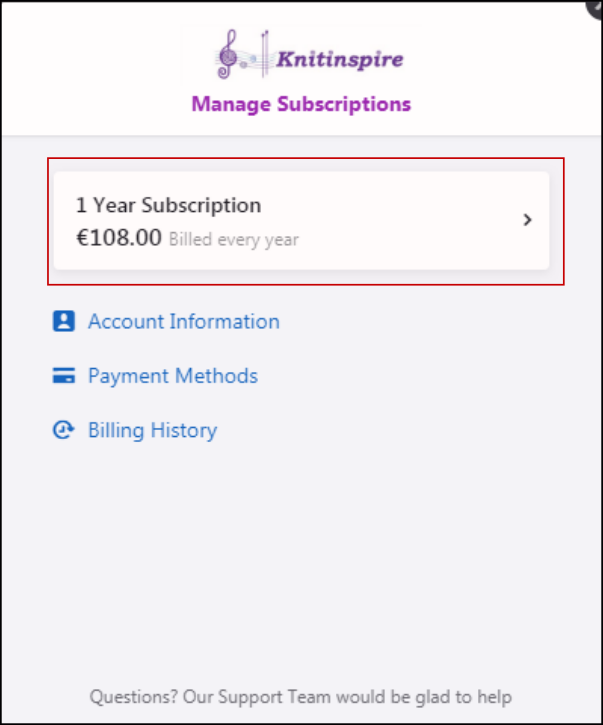
After that, you will see a window where you can unsubscribe (“Cancel Subscription”):
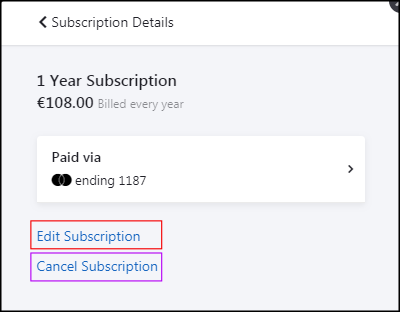
This is where you can also edit your subscription in the (“Edit Subscription”) tab, for example, by changing its period.
Your account contains the following sections:
- The "My Projects" page is where all information about a particular project generated on the website is collected. A project may contain the following: description of the article, information on the yarn, tools, swatches, stitch patterns, description of the knitting process, pictures, etc.
- The "My Tools" page is where you can create a catalog of knitting needles, crochet hooks and other knitting tools you have.
- The "My Yarns" page is where you can create a catalog of yarns you have
- The "My Stitch Patterns" page is where you can store designs and photos of your favorite. Stitch patterns can use in your projects.
- The "My Swatches" page is where you can store information on the knitting density of swatches, specifying the tools and yarns you have used. The swatches saved can be then used when making calculations for your projects.
- The "My Measurements" page is where you can input your size data to use them in your projects based on "Basic Patterns Customizer"
- The "Settings" page is where you can edit information about your account including changing your password and selecting measurement units used on the website. You can also delete your account here.
- The "Payment information" page is where you can subscribe to/ unsubscribe from our website or get information about the payments you have made
- The "Sign Out" page is where you may cancel your authentication to the site.
Click on the profile picture icon in the upper right corner of the page to see the list of sections. Select the required item and go to the corresponding section of your account; a panel for access to all sections of your account is provided in the left side of the page.
Click HERE to read about how to create an account
For more information on how to work with our website, click on the section name in the list above
- If you have forgotten your password, we offer a standard procedure for its recovery. Click on “Log In” in the upper right corner of the page. A form will appear where you select “Forgot password?”. Fill it in with your email address in the form which will appear. A notice will be sent to your email address for creating a new password.
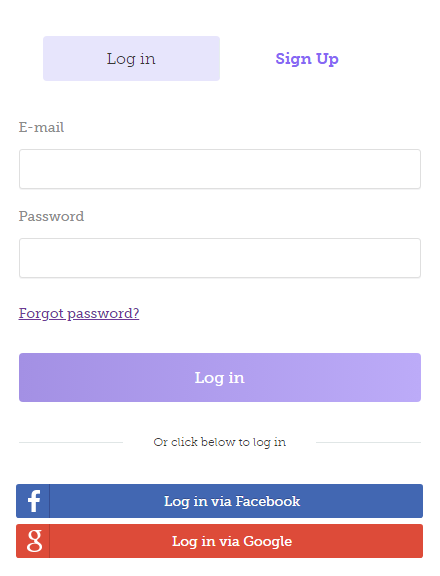
- If you remember your password but want to change it, you can do it in the “Settings” section of your account. You can access your account by clicking on the profile picture icon in the upper right corner of the page. Select the corresponding item in the drop-down menu. Then, you will arrive on the page where you can make changes to your account:
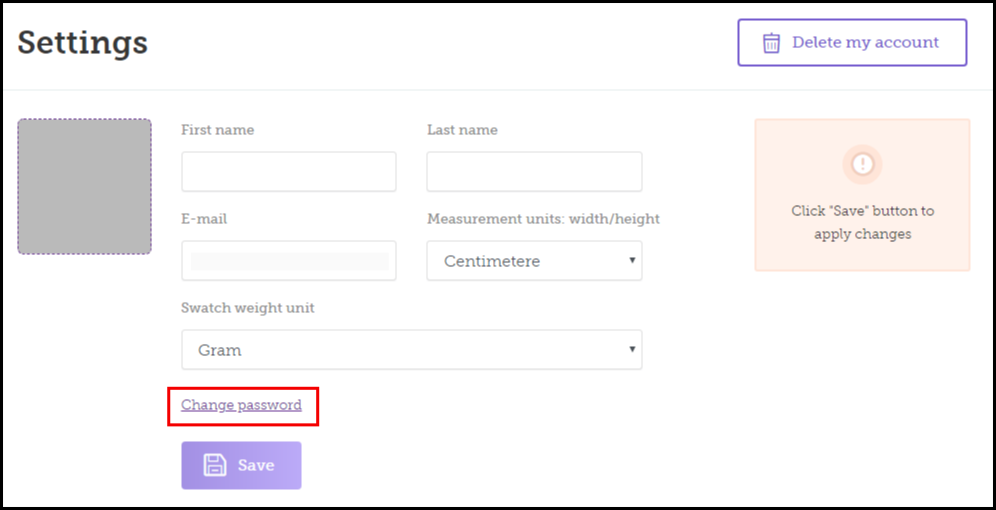
When you click on the “Change password” tab, you will see a notification about sending a letter with instructions in order to change your password sent to your email address. Follow the link in the email to change your password.
You can edit your account data in the “Settings” section of your account. Click on the profile picture located in the upper right corner of the page. Select the corresponding item in the drop-down menu, and the account settings page will be opened.
The following data can be edited:
• First name
• Last name
• Email
• Yarn length measurement units – cm or inches
• Yarn weight measurement units – grams or ounces
• Changing your password
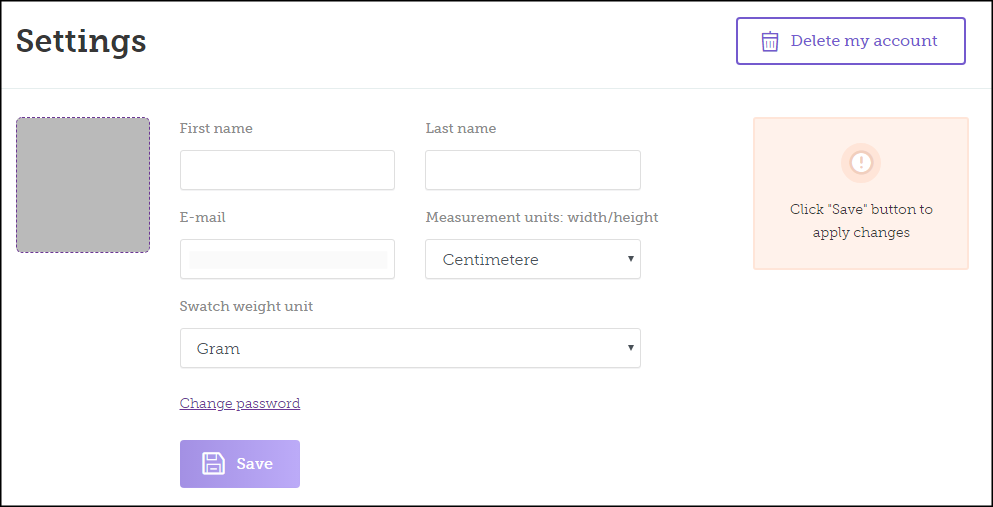
The measurement units input here will be used by other website’s sections as default information.
8. DELETING YOUR ACCOUNT
If you wish, you can delete your account on our website at any time. This can be done in the “Settings” section of your account. Click on the profile picture located in the upper right corner of the page. Select the corresponding item in the drop-down menu and the account settings page will be opened. There is a “Delete my account” button in the upper right corner of the operating field.
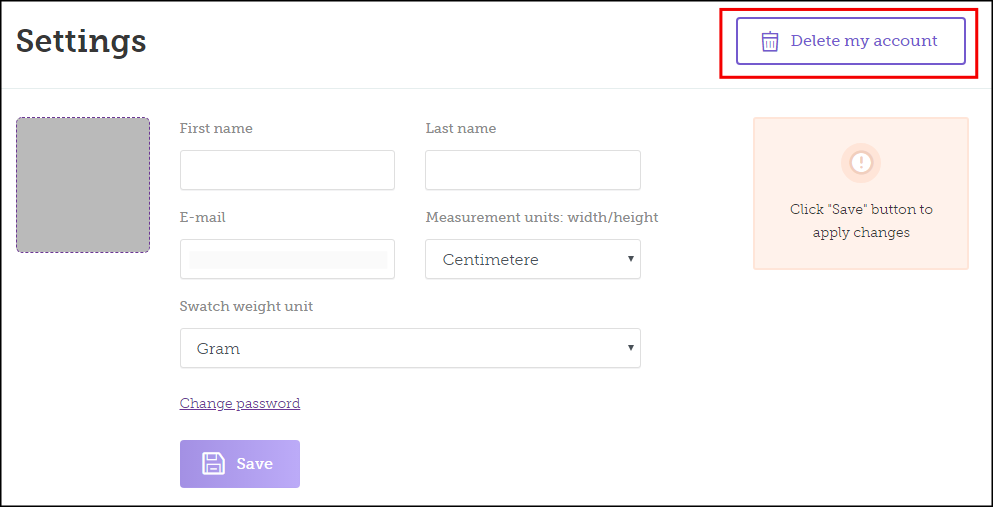
When you click it, you will see the following form:
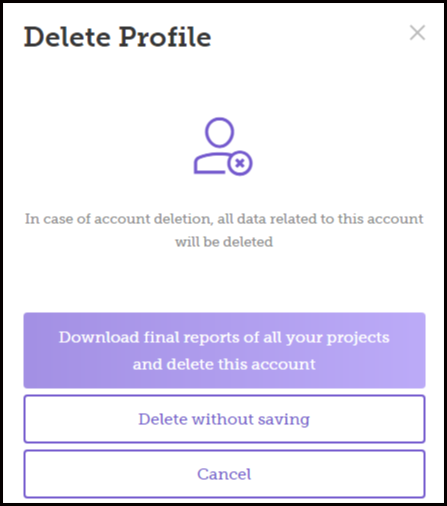
This is where you can do one of the following:
- Delete your account saving information about the projects created
- Delete your account without saving the data
- Cancel the action
Information about projects created will be saved in PDF format on your device.
ATTENTION: After your account has been deleted, it is impossible to recover the data stored in it.